jtop
1. Overview
This guide describes the installation, configuration, and advanced usage of jtop on Jetson platforms. jtop is a Jetson-specific command-line monitoring tool developed by Raffaello Bonghi. Written in Python, it offers an htop-like interactive interface for real-time monitoring of system resources such as CPU, GPU, memory, fan speed, and power consumption.
Key Features include:
- Monitoring of CPU, GPU, Memory, Engines, fan
- Control NVP model, fan speed, jetson_clocks
- Importable in a python script
- Dockerizable in a container
- No super user privileges required
2. Requirements
| Component | Requirement |
|---|---|
| Jetson Hardware | Orin Nano / NX |
| Operating System | Ubuntu 20.04 or 22.04(JetPack-based) |
| JetPack Version | JetPack ≥ 5.1.1 (recommended) |
| Python Version | Python 3.x |
| pip | Required to installed |
| Network | Required to install jetson-stats |
3. Installation
A. Prerequisites
Ensure the system is up to date and that pip is installed:
sudo apt update
sudo apt install python3-pip -y
B. Installing jetson-stats (includes jtop)
Using pip to install the jetson-stats:
sudo pip3 install -U jetson-stats
After installation, it is recommended to reboot the system or log out and re-login to apply environment changes:
sudo reboot
4. Launching jtop
Execute the following command to start jtop :
jtop
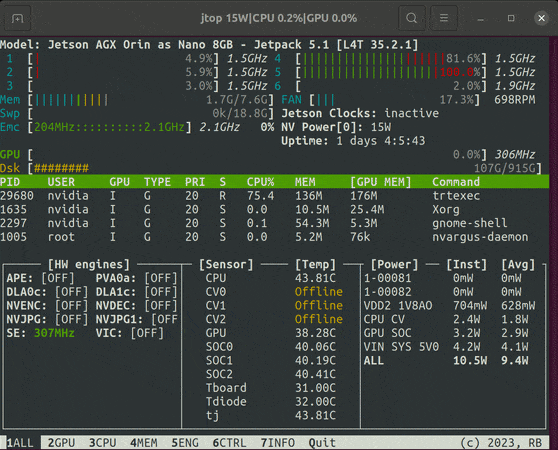
The interface provides multiple views, navigable via arrow keys or theTab key:
- ALL:Displays an overview of system metrics
- GPU:Monitors GPU utilization
- CPU:Displays CPU usage
- MEM:Displays memory and swap usage
- ENG:Reports the status of compute engines
- CTRL:Control of jetson_clocks、nvpmodel、fan settings
- INFO:System information and library versions
5. Advanced Usage
A. Check jtop Status
To verify the integrity and status of jtop and its associated components:
sudo jtop --health
B. Reset Jetson Configuration
To restore key runtime parameters (including jetson_clocks, power mode, and fan settings)to default values:
jtop --restore
C. Customizing Color Themes
To enable enhanced color filters for better terminal visibility:
jtop --color-filter
Or add the following to .bashrc :
export JTOP_COLOR_FILTER=True
6. Python API Integration
jtop provides a simple Python API to access real-time system information from your Jetson device. It’s useful for monitoring, automation scripts, or integrating into your own applications:
from jtop import jtop
with jtop() as jetson:
if jetson.ok():
print(jetson.stats)
7. Running jtop in Docker
To use jtop inside a Docker container:
- Make sure jetson-stats is installed both on the host and inside the container.
- Mount the socket file
/run/jtop.sockwhen starting the container:
docker run --rm -it -v /run/jtop.sock:/run/jtop.sock rbonghi/jetson_stats:latest
8. Troubleshooting
| Issue | Solution |
|---|---|
| jtop fails to launch | Ensure jetson-stats is installed and reboot the system |
| Permission denied errors | Run withsudo or verify user permissions |
| Unable to retrieve GPU metrics | Confirm NVIDIA drivers are installed and environment are correctly configured |
| jtop not working in Docke | Check that /run/jtop.sock,is correctly mounted and jetson-stats is installed inside the container |
9. References
- Official Docs:https://rnext.it/jetson_stats
- GitHub Repo:https://github.com/rbonghi/jetson_stats
- NVIDIA Developer Forum:https://forums.developer.nvidia.com